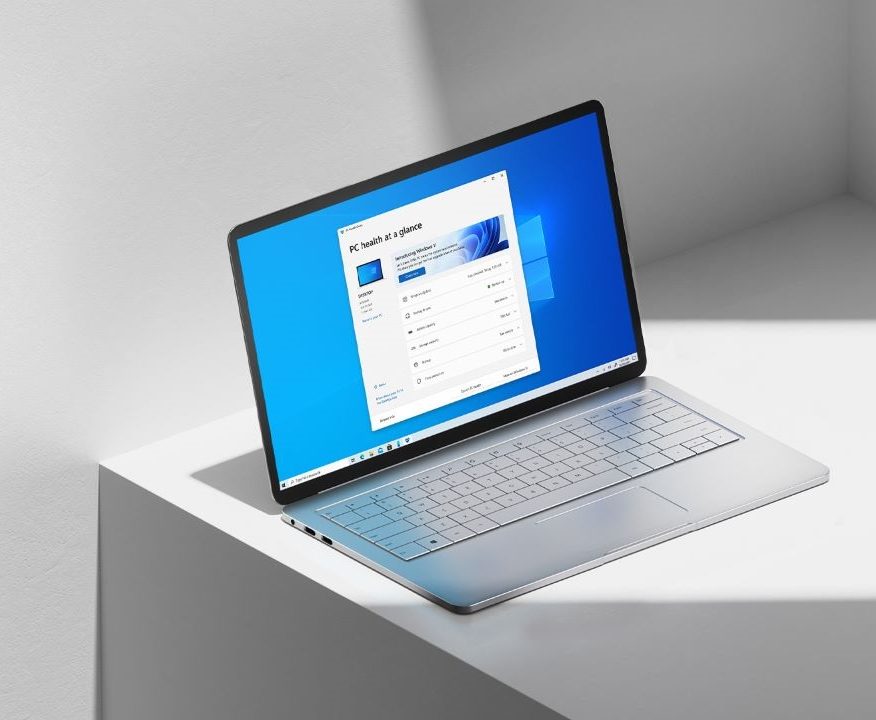A package manager allows you to install services or software directly through commands. Microsoft is working on its own Windows Package Manager which is currently available in Preview mode. In this guide, we are going to show you how to install the Windows Package Manager client on your computer. Without waiting further, let’s get started.
Note: Before proceeding further, make sure that you are running the Windows 10 version 1709 (build 16299) or later.

How to install the Windows Package Manager client on your computer
Method 1
- If you are using the latest version of Microsoft Windows 10 or version 1709 or later releases, the Windows Package Manager is being distributed through an updated version of the App Installer from Microsoft Store.
- To get it on your PC, make sure you are a part of the Microsoft Insider program and your Microsoft Account is the same as the one you access the Store with. Get the latest version of App Installer from Microsoft Store and your work will be done.
Method 2
Step 1: Visit the GitHub page for Windows Package Manager. You can search it on Github or click on this link to directly visit that page.
Step 2: Once you’ve opened the GitHub Page, download the AppxBundle for the latest release of Microsoft Desktop App Installer.
Step 3: Go to the Download Location and open your downloaded file.
Step 4: Click on the “Update” button to get started with the installation process.
Step 5: Once the installation gets completed open Command Prompt, Windows PowerShell, or the newer PowerShell 7 to use winget-cli and start getting the packages.
That’s all, folks! If you liked this guide, make sure you share it using the Social Media buttons. Before you go, don’t forget to check out How to Enable God Mode in Windows 10 and How to easily reset Windows 10 admin password using Command Prompt