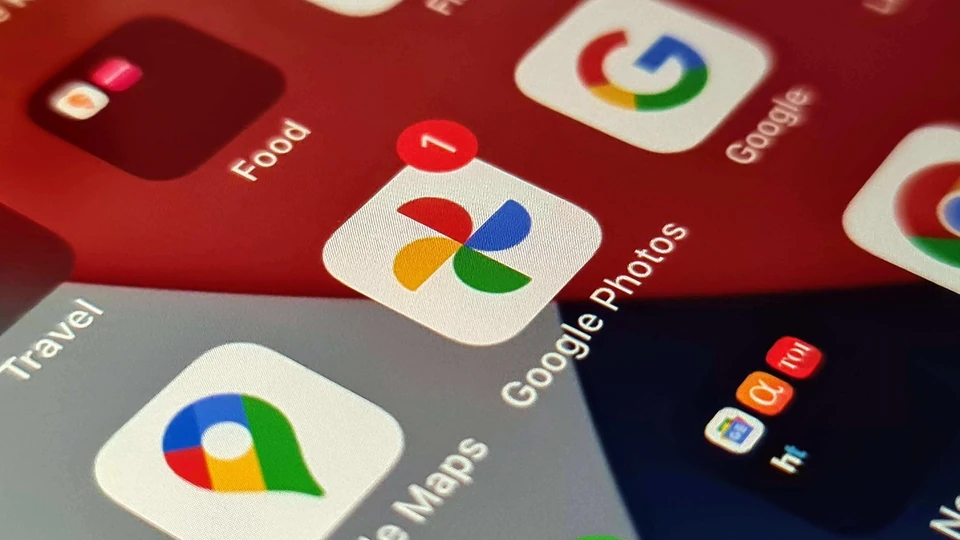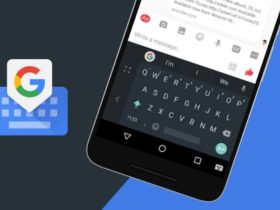Ever thought if you can save a screenshot of a full webpage in your gallery and read it later? While you can easily print a full webpage in PDF format using Safari, but, this quick tip will teach you how to take a screenshot of the full webpage in Safari on your iPhone or iPad. Here’s how you can do it.

How to take a screenshot of the full webpage in Safari [iPhone/iPad]
- Step 1: Launch the Safari browser from the home screen of your iPhone or iPad and visit a website where you want to take full webpage screenshots.
- Step 2: There’s an easy way to take screenshots and most of you are aware of it, press the Power button + Volume down button simultaneously, but when it comes to iPhones with a Home button, all it takes is pressing the Power button and the Home button at the same time.
- Step 3: The moment the screenshot is captured, tap on the thumbnail of the screenshot at the bottom corner of the screen to bring up the markup and sharing option menu for the screenshot you took.
- Step 4: Here, you will notice two tabs at the top. Tap on Full Page to get a preview of the entire web page on the right pane.
- Step 5: Once you are satisfied and ready to save the page, tap Done.
This way you can take a screenshot of the full webpage in Safari on your iPhone or iPad. If you liked this guide and our content, you can check out more guides and tutorials related to Mac and Windows, head to the links below.