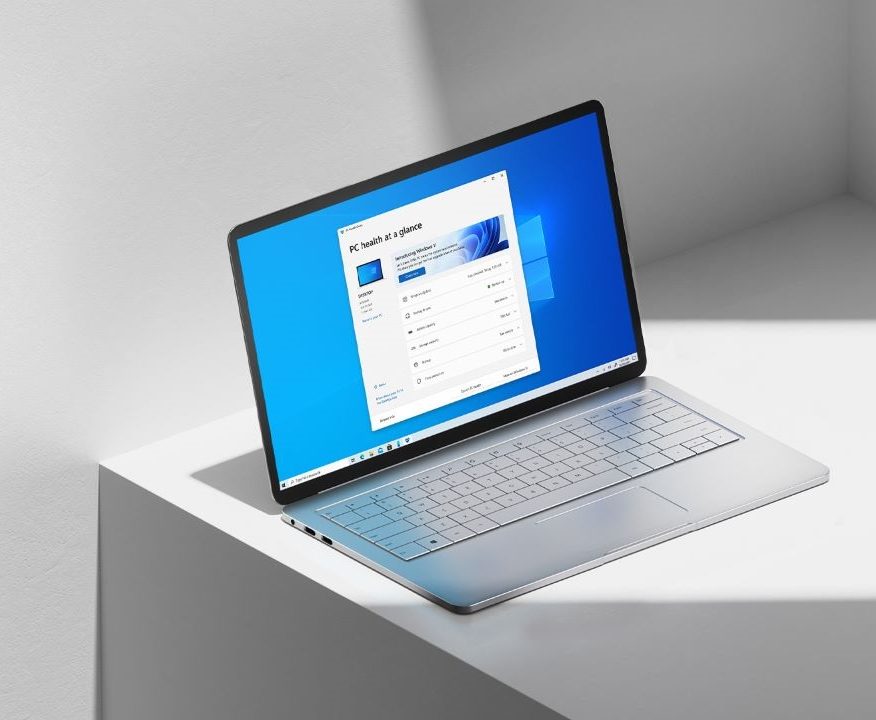If you are a Windows 10 user, you might be aware of the fact that by default, it doesn’t show you the main most used icons like This PC, User’s Files, Control Panel, and Network. A lot of users use these in everyday life and having these as a desktop shortcut makes the work easier and faster. There’s a simple trick that allows you to get these icons on your desktop and we are going to show you the same. Without waiting further, let’s get started.

How to see classic desktop icons on Windows 10
To view classic desktop icons in Windows 10, follow these steps.
Step 1: Bring up your start menu and click on the Settings option from the left side of your screen.
Step 2: Once you are in the Settings menu go to Personalisation -> Themes.
Step 3: Scroll down to the bottom and click on Desktop Icon Settings.
Step 4: Choose the icons you would like to have on your desktop, then click Apply and OK.
Have a look at the screenshots below to see how it’s done.


![]()
![]()
![]()
That’s all, folks! Were we helpful? Let us know in the comments below and if you liked this guide don’t forget to share it using the social media buttons.