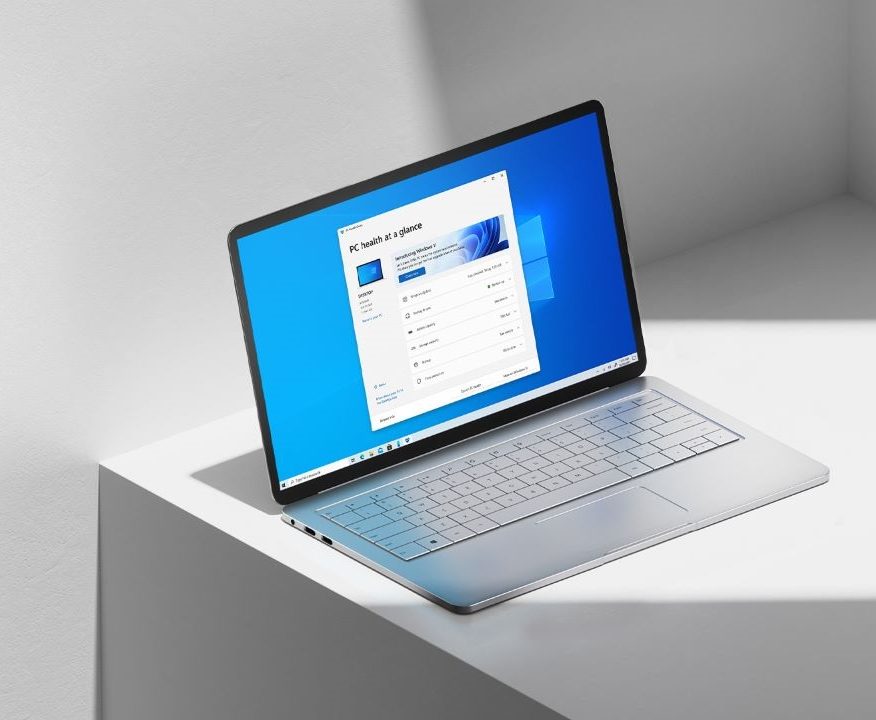Want to save multiple items to clipboard on Windows 11? You can copy items to the clipboard on your Windows 11 PC or laptop and use the clipboard history to paste multiple copied items with a push of a button.
Windows 11 has this feature built-in and it’s a cloud-based clipboard that you can use to copy images and text from one PC to another. Not just that, you can also paste items from your clipboard history as well as also pin the items you find yourself using all the time.

So, how to use the Clipboard history on Windows 11 and use the clipboard history to paste multiple items that you have copied while you are using your Windows computer? Follow these steps to know.
How to save multiple items to clipboard on Windows 11
- Step 1: Enter the Windows Settings by clicking on the Windows Start button at the bottom or press the keyboard shortcut Windows + I which instantly opens the Settings.
- Step 2: Under the Settings window, make sure you have the System selected.

- Step 3: Scroll down and click on Clipboard.

- Step 4: Here, on the right side you will see Clipboard settings, all you have to do is enable the slider on the right.

To get to your clipboard history at any time, press Windows key + V. From the clipboard history, you can paste and pin frequently used items by choosing an individual item from your clipboard menu. Pinning an item keeps it from being removed from the clipboard history to make room for new items.
To share your clipboard items to another Windows 10 device, head back to the Settings -> Clipboard, and under Sync across devices, choose On. The sync feature is tied to your Microsoft account, or your work account, just make sure that you use the same login information on all your devices.

Now you can try to copy things to your clipboard and see the history, use it to paste from your old clipboard items. This is how to save multiple items to the clipboard on Windows 11. For more guides and tutorials related to Windows, head to the links below.