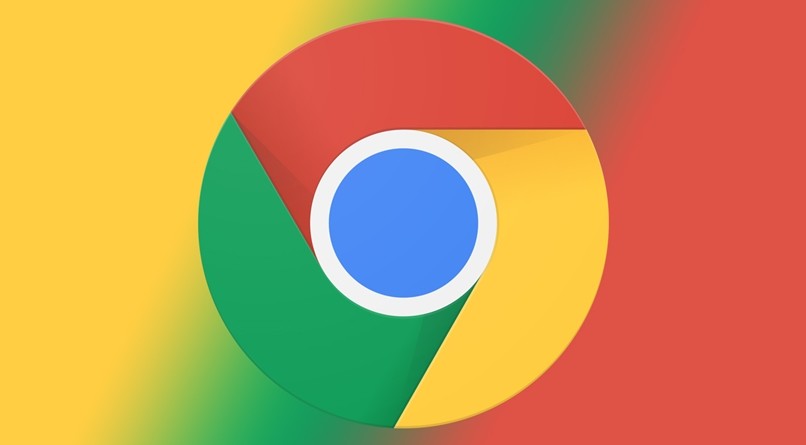Google Chrome is one of the most popular web browsers out there and people love the features it offers. Just like the other web browsers in the market Google Chrome also allows its users to save their passwords and a lot of users do it so they can log in without any hassle. A lot of users also forget their passwords often and that’s one of the main reasons why they prefer saving them.
However, if you are sharing your Smartphone or PC with a lot of users, saving passwords can be risky because anyone can easily view it and misuse your data. So to avoid that, users can remove their saved Passwords from Google Chrome and in this guide we are going to show you how it’s done. Without waiting further, let’s get started.
How to Remove Saved Passwords from Google Chrome
Step 1: Bring up Google Chrome on your PC and head to Chrome Settings. You can launch Chrome from the Start Menu or you can directly make a search for it in the search bar.

Step 2: Once you are in the Chrome Settings, Click on the Autofill Tab from the Sidebar and then click on the Passwords option.

Step 3: Scroll down and go through the list of websites on which you’ve saved your password. Once you’ve found the website for which you want to delete your password tap on the three lines from the right side.
Step 4: Click on Remove and Google Chrome will delete the saved password for you.

For Google Chrome on Mobile:
Step 1: Open Google Chrome on your Android or iOS device.
Step 2: Head to Chrome Settings by tapping on the three dots.
Step 3: Search for the Passwords section in your Settings menu to bring up Password settings.
Step 4: Tap on the website for which you want to remove the password and select “Delete”. That’s all doing this will remove the saved password for you.
Have a look at the screenshots below to see how it’s done.


That’s all, folks! You can check out more tips, tricks, and guides here. Were we helpful? Let us know in the comments below and if you liked this guide, then make sure you share it using the social media buttons.