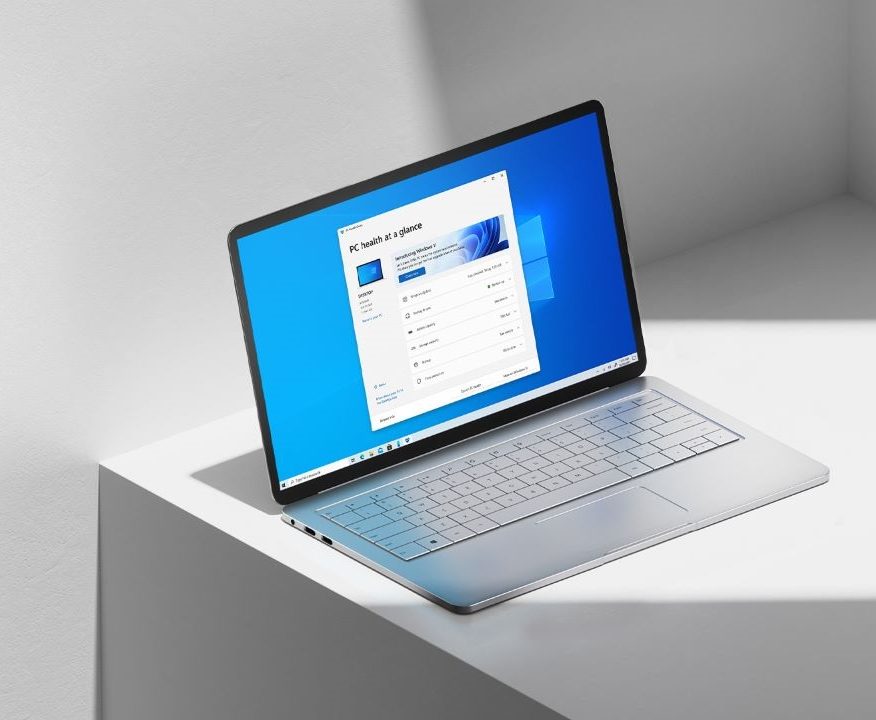Sometimes when you are working on something you may use a lot of Applications or you may end up searching for different files on your computer. Doing this results in a lot of Windows being open on your screen and closing them all or moving between all of them can be a time-consuming job.
However, Microsoft Windows 10 comes with a lot of features and it keeps getting better with every update it gets. Thankfully, In Windows 10, you can cascade all open windows for better arrangement on the desktop. Here is how to use this feature.

Right-click on an empty area of your taskbar to bring up a new context menu. The newly opened context menu has a lot of options so simply search for “Cascade Windows” and click on it. Doing this will organize all the non-minimized windows in a cascading stack on top of each other as shown in the image above. All the windows are of the same size so you can see them easily.
In addition to this, as these windows are stacked over each other the title bar for them is clearly visible so you can choose the Window which you want to use and along with that, you can close the unwanted Windows. You can bring up any Window with a single click on it’s title bar.
If you don’t like the Cascade Windows you can also revert back the Windows to their original state with a single click. To do that, simply right-click on your taskbar again and choose the option which says “Undo Cascade all windows”. That’s all, folks! Before you go, make sure you check out more Windows 10 guides by clicking here.