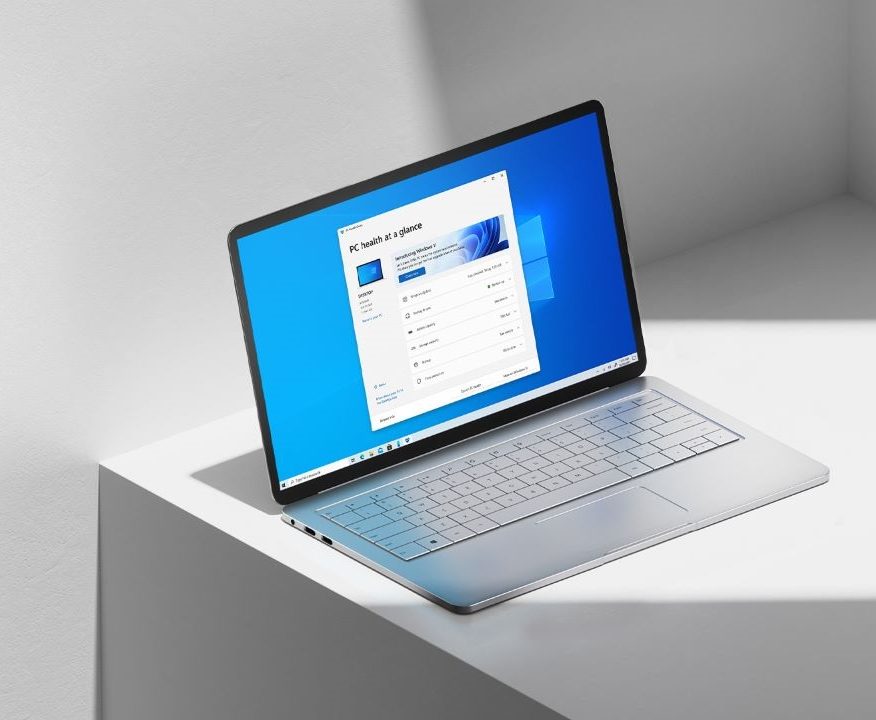Microsoft offers an Insider Preview program for its Windows 10 operating system and the users who are enrolled in it can try out the latest Windows 10 features before they are rolled out to the General public. While testing out these features before the stable release is cool, a lot of these Insider builds bring in a lot of bugs that aren’t liked by the users who have installed the build on their primary Windows 10 PC or Laptop.
If you are someone who is having issues with the insider build for Windows 10 then opting out of the Insider program can help you to solve this problem. While doing this is easy, not many people know how it’s done and hence in this guide, we are going to show you How to opt-out of Windows 10 Insider Preview Program. Without waiting further, let’s get started.

How to opt-out of Windows 10 Insider Preview Program
Step 1: Bring up the Settings app on your PC. The easiest way to do this by pressing Windows Key + I on your keyboard however you can also launch it from the left side of your start menu.
Step 2: Once the Settings App is on your screen, click on the Update and Security section.
Step 3: Now click on the Windows Insider Program option.
Step 4: Turn off the option that says “Step getting preview builds.”
Step 5: Once you do that, you’ll be asked to restart your device. Click on the Restart Now button and your work will be done.
After you’ve done this the stable version of Windows 10 will be installed on your computer. Were we helpful? Let us know in the comments below and if you liked this guide then don’t forget to share it using the social media buttons.