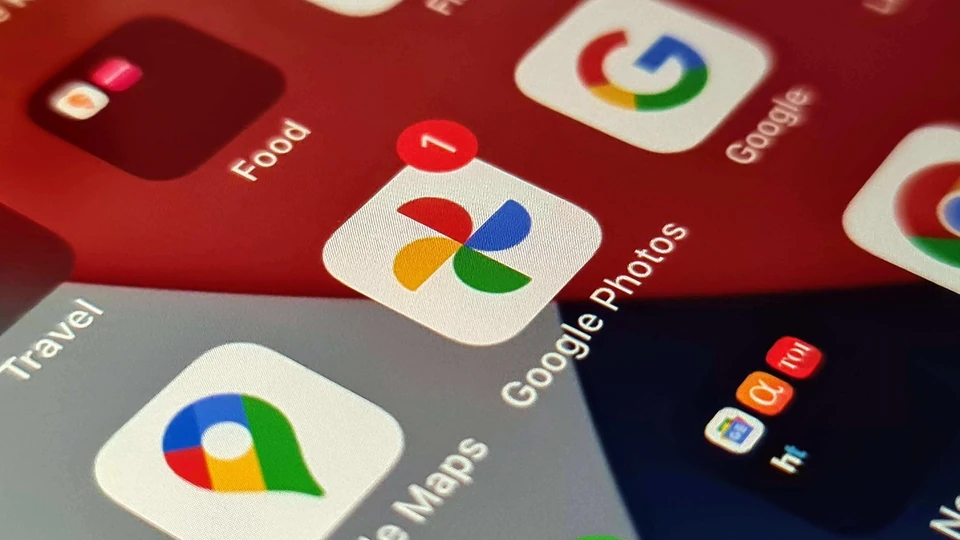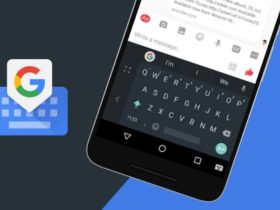Your Windows 11 PC connects to the Wi-Fi automatically if it’s stored, when you connect to a Wi-Fi network, Windows will ask you to connect to this network automatically, this saves the Wi-Fi so that you don’t have to connect to it manually. But at a certain point, you want to leave the network and do not want to connect to it by itself, you can remove the saved Wi-Fi network on your Windows 11 PC. Here’s how.

How to forget saved Wi-Fi networks on Windows 11
The easiest way to forget a saved Wi-Fi network is to go to the Wi-Fi network list and right-click on it, choose to forget the network. Follow this method below.
- Step 1: Go to the taskbar and click on the Battery icon on your Windows 11 PC.
- Step 2: Locate the Wi-Fi control button and click the sideways-facing arrow. If you do not see the Wi-Fi control button, you can click the pencil icon and add it to the Quick Settings menu.

- Step 3: You will see a list of Wi-Fi networks including the one you are currently connected to.
- Step 4: Right-click on the connected network and select Forget.
Warning: Before you choose to forget a Wi-Fi network, make sure you know the Wi-Fi password if you plan to reconnect in the future. Forgetting the Wi-Fi from the list will erase your stored Wi-Fi password for that particular network.

That’s how you can forget saved Wi-Fi networks on Windows 11. Want to connect to a hidden Wi-Fi network on your Windows 10 PC, here’s how. For more guides and tutorials related to Windows, head to the links below.