A lot of users have started switching to Signal recently ever since WhatsApp made changes to its privacy policy and made it compulsory for users to accept it till Feb 2021. The Signal app brings in a lot of new features that we haven’t seen before and In addition to this, it is similar to WhatsApp in terms of usability.
One of these new features that we noticed while using the Signal app is the Typing Indicator feature. While a lot of apps like Telegram, WhatsApp, Instagram, and more have this feature the Signal app actually allows you to disable it. Typing Indicator shows you if the person with whom you are chatting with is typing something or not and disabling that feature hides that for both of you.
Since a lot of people are new to the app, they don’t know How to enable or disable the typing indicator in Signal. Hence in this guide, we are going to show you how it’s done. Without waiting further, let’s get started.

How to enable or disable the typing indicator in Signal
Step 1: Launch the Signal App on your Android Smartphone or iPhone.
Step 2: Once the Signal app is running on your device, tap on your profile from the top left corner, and go to Settings.
Step 3: Click on the Privacy option from the Settings Menu and continue with the process.
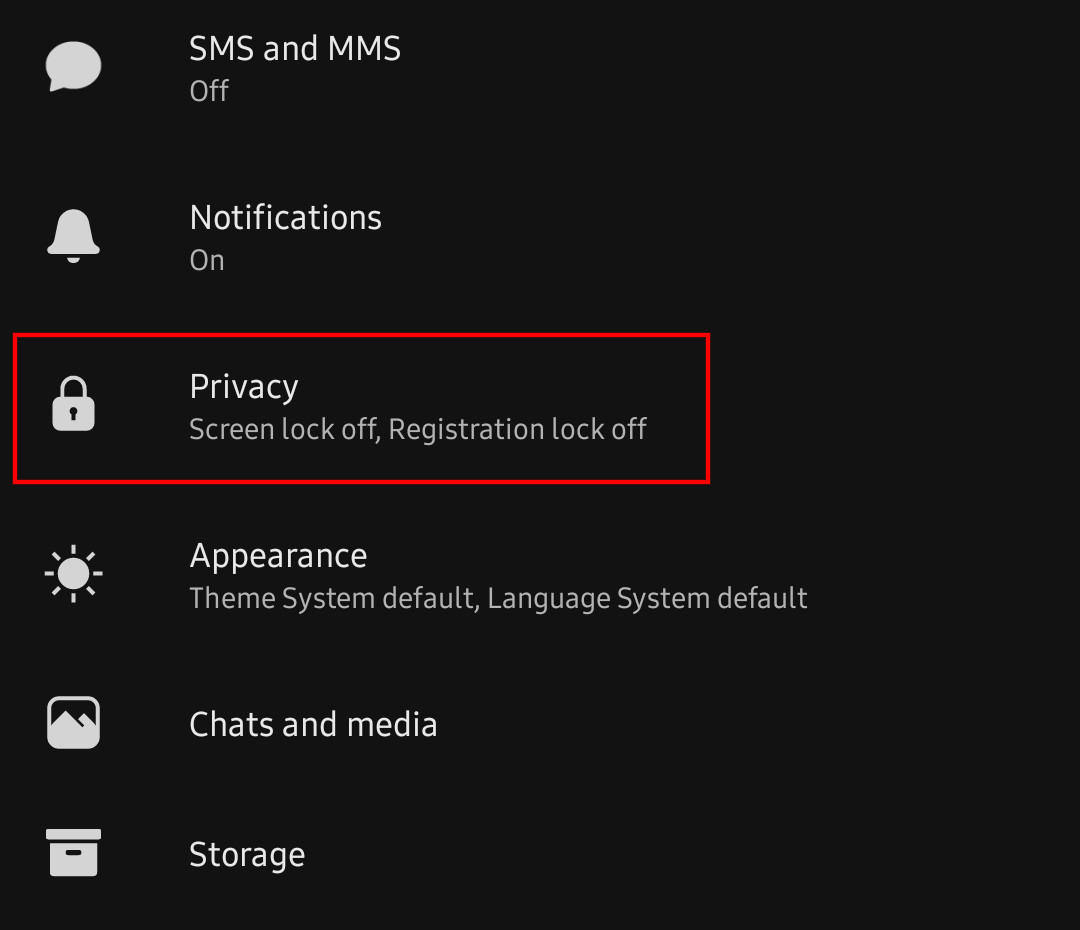
Step 4: Once you are in the Privacy settings, you will notice the Typing Indicators option under the communication section. Turn off the slider to disable Typing Indicator or turn it on to enable it.
Have a look at the image below to see how it’s done.
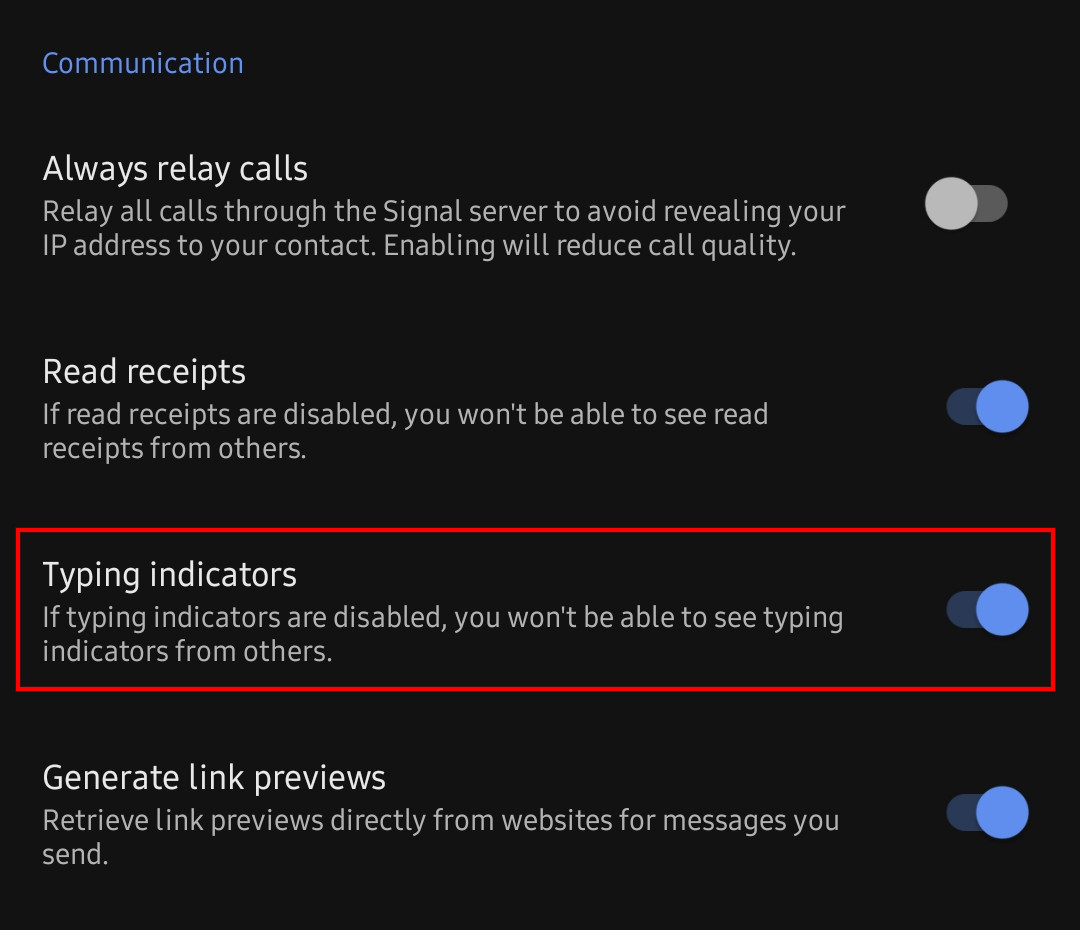
That’s all, folks! Once you have disabled this feature you and the person you are chatting with won’t be able to see if someone is typing or not. Were we helpful? Let us know in the comments below and before you go make sure you also check out How to move your chat group from WhatsApp to Signal. If you liked this guide, then don’t forget to share it using the social media buttons.


