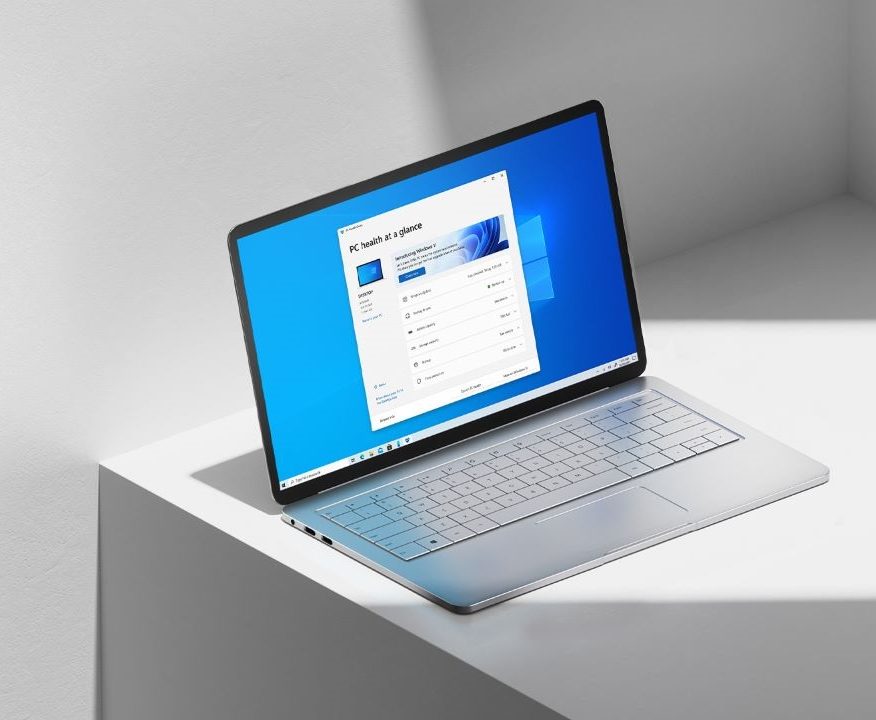God Mode is basically a folder that hosts some hidden settings that cannot be accessed easily from the Settings app on your computer or through the Control Panel. God mode was first introduced with Windows 7 however it is also available in the latest Windows 10 builds. With the November 2019 update, Microsoft also added a search engine to the God Mode that powers Windows Search and File explorer. In this guide, we are going to show you how to use God Mode on your Windows 10 system. Without waiting further, let’s get started.

How to enable God Mode in Windows 10
Step 1: Log in to your Windows 10 Account on your Computer. Make sure your account has the administrative privileges because this can’t be done on a basic user account.
Step 2: Right-click on your desktop to bring up the desktop settings menu. Tap on “New” and create a new folder on your PC.

Step 3: Name the newly created folder as “GodMode.{ED7BA470-8E54-465E-825C-99712043E01C}”. Make sure you don’t include the quotation marks in the name.
Step 4: After you’ve successfully created the folder you’ll notice that the folder icon will automatically change to a Control Panel icon. If this happens you’ve enabled God Mode successfully.

Step 5: Open the God Mode folder to see and change the hidden settings on your computer.
That’s all, folks! Make sure you don’t get too excited for the God Mode on Windows 10 because it has some settings which are regrouped and opening them redirects you to the settings app. If you liked this guide, make sure you share it using the social media buttons.