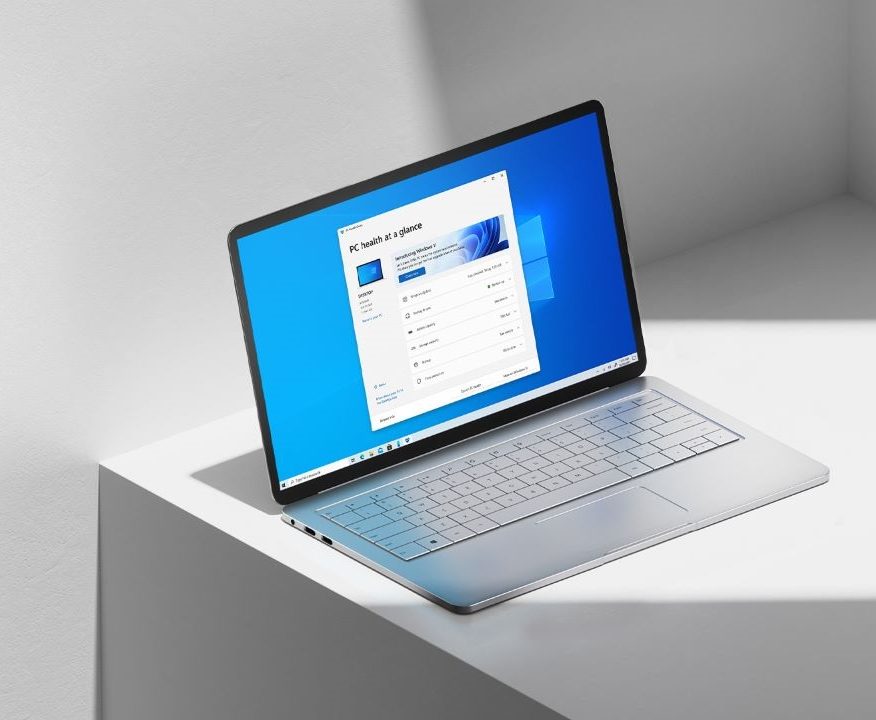With the October 2020 Windows 10 update, Microsoft introduced a new feature that allowed users to see the tabs from Microsoft Edge directly in the Alt + Tab task switcher window by default. While a lot of users found this feature helpful, some people didn’t like it because it made hard for them to switch between two or more apps.
Hence to avoid that, users can disable this feature manually by playing around with some settings. While doing this is easy, not many people know how it’s done. Hence in this guide, we are going to show you How to disable Microsoft Edge tabs in Windows task switcher. Without waiting further, let’s get started.

How to disable Microsoft Edge tabs in Windows task switcher
Step 1: Launch the Settings App on your Windows 10 system. To do this, simply open your start menu and launch the app from the left panel else you can also press Windows Key + I on your keyboard to launch the App directly.
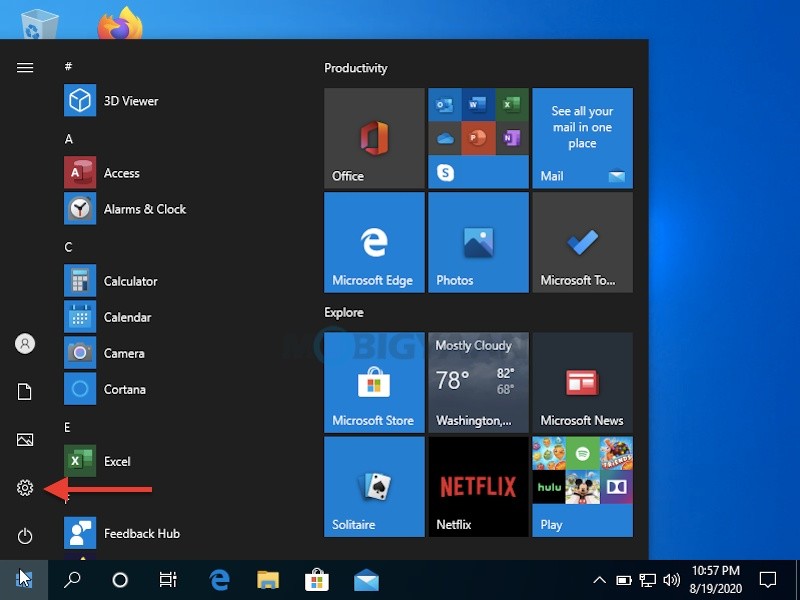
Step 2: Go to System settings and click on the Multitasking tab from the left panel and continue with the process.
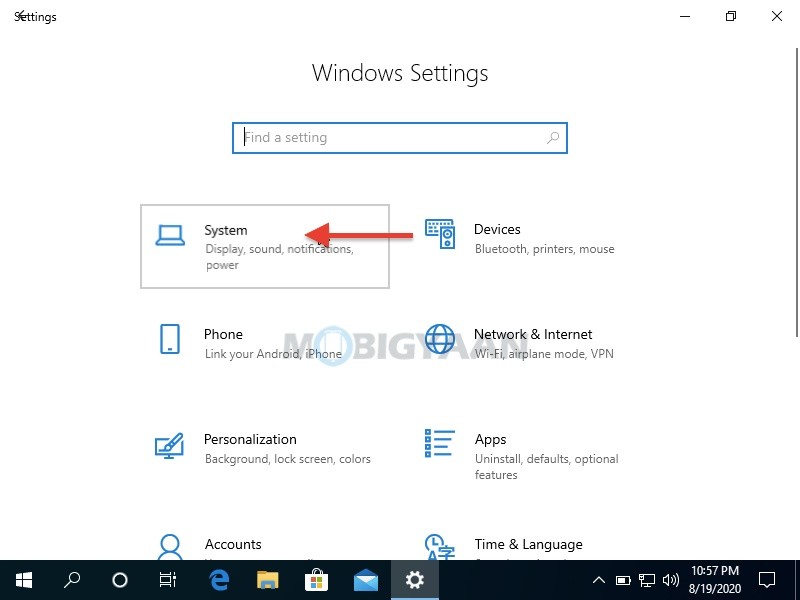
Step 3: Now search for an option that reads “Pressing Alt+Tab shows” and once you find it click on it to bring up a new drop-down menu. Select the “Open windows only” option from the Dropdown menu and your work will be done.
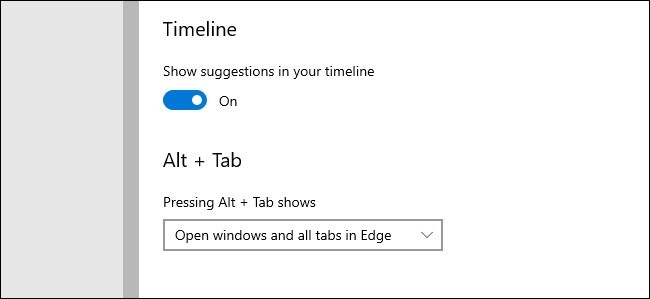
That’s all! Once you have done this you won’t see Edge windows in the task switcher. More Windows 10 stuff can be found here – Windows 10 tutorials, guides, tips, tricks, and hidden features. Were we helpful? Let us know in the comments below and if you liked this guide then don’t forget to share it using the social media buttons.