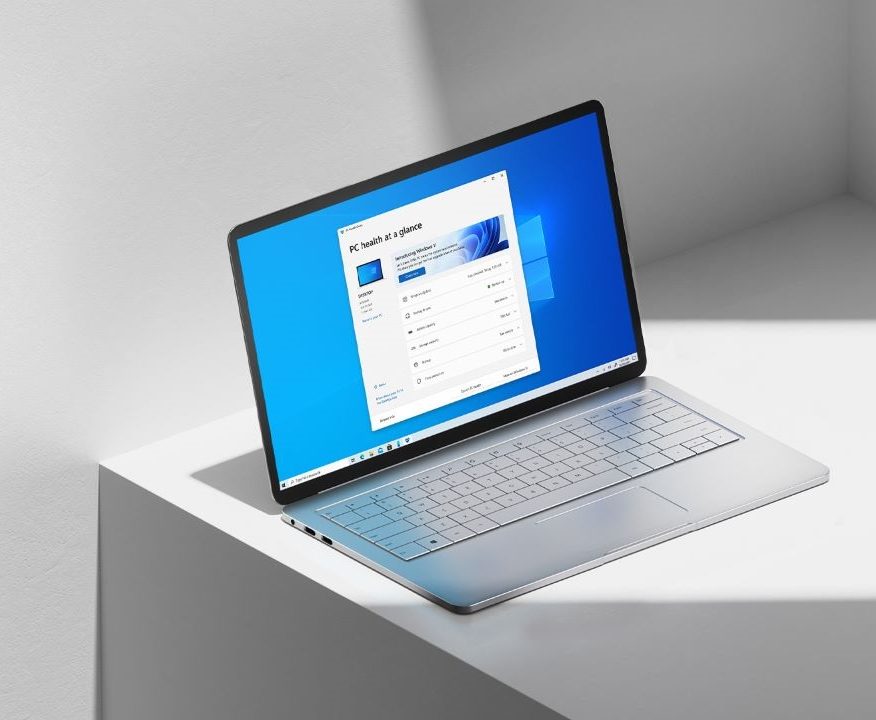With the recent Windows updates, many users have started seeing the “Meet now” feature in the taskbar that allows users to join meetings on Skype. While there are some users who love this new feature, the majority of the people hate it and don’t like seeing it in their taskbar since they don’t use the app. If you are someone who hates it, then you are at the right place because, in this guide, we are going to show you How to disable the Meet Now icon from Taskbar in Windows 10. Without waiting further, let’s get started.

How to disable Meet Now icon from Taskbar in Windows 10
Method 1
This is the fastest method to disable the Meet Now icon from Taskbar and it can be done with a few clicks. To disable Meet Now from Taskbar directly simply right-click the Meet Now icon from the taskbar and then from the context menu, click on the “Hide” option and the icon will be gone.
Method 2
Step 1: Launch the Settings App on your computer. You can either open it from your Start Menu else you can press the Windows Key +I on your keyboard to bring it up.
Step 2: Next click on the Personalization option from the Settings page and under the Personalization Settings click on Taskbar from the left panel.
Step 3: When you are in the Taskbar tab select the “Turn system icons on or off” option.

Step 4: When the “Turn systems icon on or off” page appears turn off the slider for Meet Now and your icon will be gone from the taskbar.

That’s all, folks! If you want to remove some other icons too, turning off sliders for them will do the job. Before you go, don’t forget to check out more Windows 10 guides here and if you liked this guide, then make sure you share it using the social media buttons.