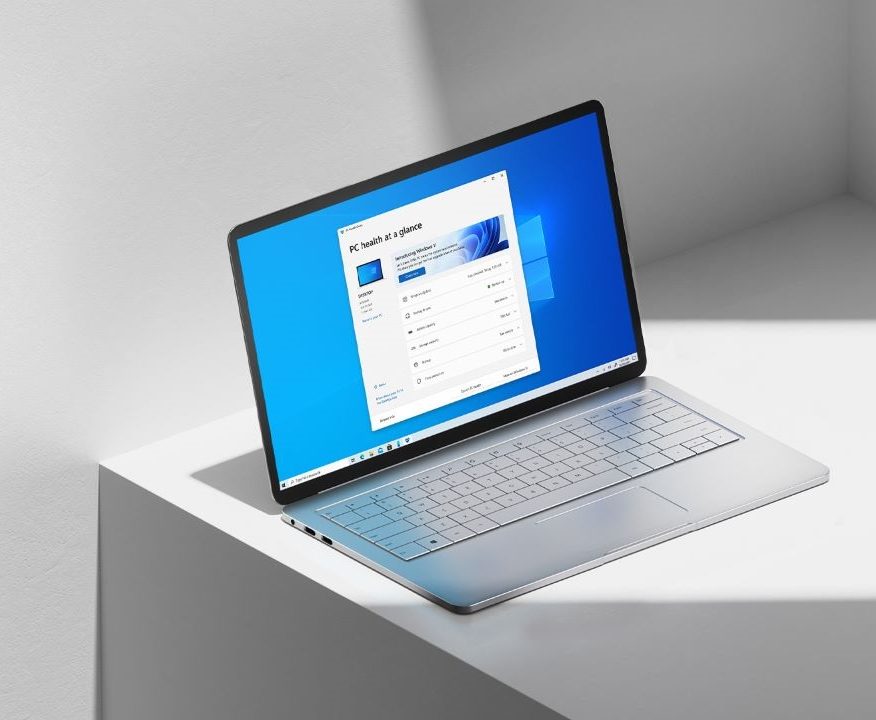Are you sharing your Windows 11 PC with others? Why not use a guest account if your PC is accessed by people and you don’t want to give full access to your computer. People who act as guests on the system can be provided with a built-in Windows Guest account. Even if you are familiar with Windows 11 and other versions, you may not find it different, not as you do in the previous versions. Here’s how to create a Guest Account on Windows 11.

How to create Guest Account on Windows 11
- Step 1: Launch Windows Settings using the keyboard shortcut Windows Key + I or right-click on the Windows Start button and click on Settings.

- Step 2: Navigate to the Accounts -> Family & Other Users.

- Step 3: Under the Other Users section, click Add Account.

- Step 4: Click I don’t have this person’s sign-in information instead.

- Step 5: Next, select Add a user without a Microsoft account.

- Step 6: Now enter the name for the guest account. It can’t actually be Guest but anything else will work. Leave the password fields empty and click Next.


That’s it! The account will now appear alongside the other accounts and it won’t require a password to sign in.
For more guides and tutorials related to Windows, head to the links below.