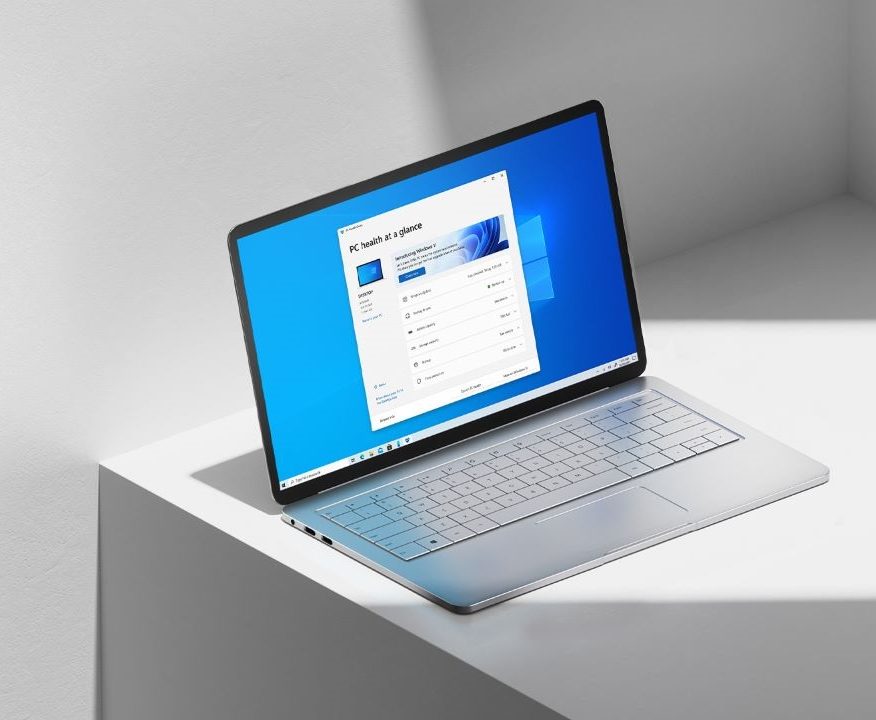Windows 10 comes with a lot of methods that allow you to take screenshots on your PC however none of them have the ability to capture a scrolling screenshot. Scrolling screenshot can come in handy when you want to capture the entire data which is there on a page. This can be used to capture online web articles, pages from PDF files, and other important documents.
A lot of users mainly use the Snipping Tool and the Print Screen button to take screenshots but due to the limited features of the App, no one is able to take scrolling screenshots on their PC. However, a third-party app named PicPick helps to solve this problem and allows users to take screenshots. It is a powerful screen capturing and image editing software that comes from the house of NGWIN.In this guide, we are going to show you how to capture Scrolling Screenshots in Windows 10 using the PicPick app. Without waiting further, let’s get started.

How to Capture Scrolling Screenshots in Windows 10
Step 1: Open a Web Browser of your choice and download the PicPick software on your PC. You can search for the software on the Web or directly visit the page by clicking here.
Step 2: Once you’ve downloaded the setup file head to your download location and install the PicPick software on your Windows 10 system.
Step 3: Once the software gets installed, press Ctrl + Alt keys together, then press PRTSC. You will now see a rectangular box highlighted in red.
Step 4: Press and hold the left mouse button and then drag the mouse on the scrolling window to select the area. You can take a scrolling screenshot in a PDF File, on a Webpage or anywhere else you like.
Step 5: Release the mouse click and the software will automatically scroll for you. Once the scrolling is done a screenshot of the entire window will be captured in a few seconds.
That’s all, folks! Make sure you also check out the other useful modes for the PicPick software as it offers 7 different modes for capturing the screen. If you liked this guide, don’t forget it to share using the social media buttons.